There's a problem with this account. If you're the account owner, please log in.
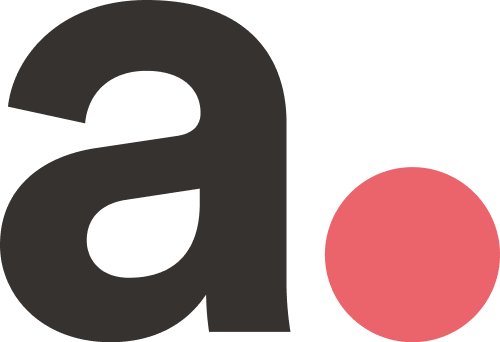
atSpoke help Login
Need a new password? Enter your email, then hit Forgot?
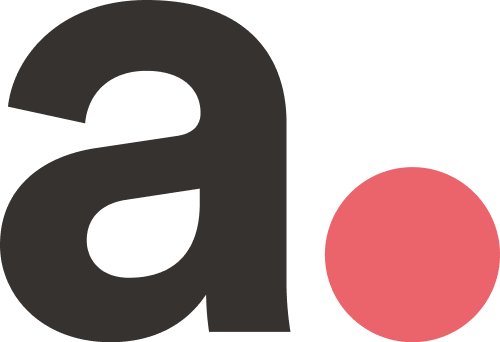
Need a new password? Enter your email, then hit Forgot?